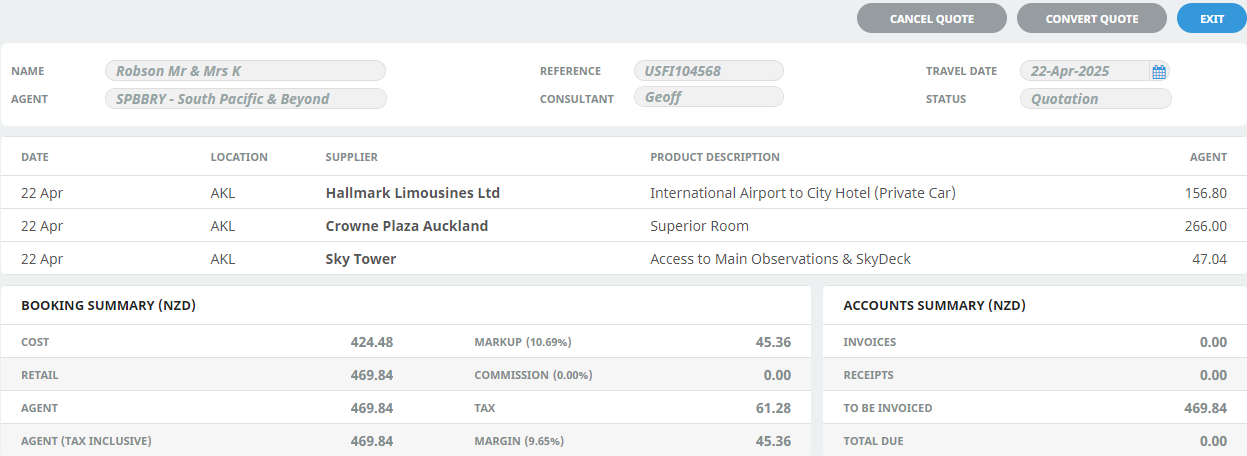View Completed Quote
Itinerary View
The Itinerary view displays all the services for an existing quotation or booking. Scroll Bars enable navigation through these services if there is more than one page.
The following screenshot shows the Itinerary view of the new FIT Booking created in this chapter. Additional services can be added simply be clicking Insert New Service. Refer to About the Itinerary View Columns for a description of each column in this view.
If there are multiple pax a dropdown selection is available to view the itinerary per room, or the arrow can be used.
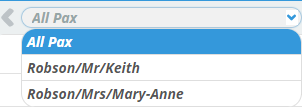
Example: Completed FIT Booking - Itinerary View
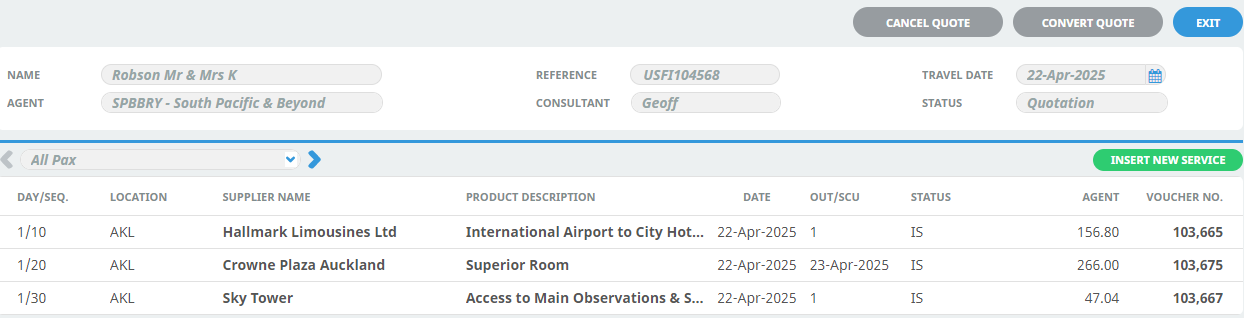
About the Itinerary View Columns
Day/Seq
The day number of each service and the sequence within the day as entered when the service was inserted. The sequence of each service determines the order in which it is displayed within the itinerary. By default the first service within each day is allocated sequence number 10 and subsequent services 20, 30, 40 etc.
Location
The location code for each service.
Supplier Name
The Supplier of each service.
Service Description
The description from the Product Database is displayed for each service.
Date
The start date of each service.
Out/SCU
This column will display the end date of the service.
However if service takes place within a day (e.g. entrances, meals, etc) this column will display the service quantity. Or more specifically the service Second Charge Unit quantity, hence the abbreviation SCU.
Status
The status of each service line. These two letter status codes are user-defined and must first be setup in Home > System > Code Setup > Bookings > Service Status. Service Status Codes can be changed by drilling down into the service line and using the drop-down on the Service Status field.
Voucher No.
This column displays the voucher number for each service (automatically generated by Tourplan).
Agent
The total ‘Agent’ price of the service including any extras (breakfasts, etc.) which may be incorporated in the service. This figure is net of any agent commission that may be being paid.
Dashboard View
At any time during the process of inserting services into the booking, a summary of the booking cost, selling price, markup, commission and tax can be viewed at the bottom of the Dashboard screen, which is accessed via menu
NOTE: The Dashboard view is the default view shown when existing bookings are searched for and retrieved. Existing Service Details can be viewed when clicking on a service, a redirection to the Itinerary Menu occurs when a service is selected from the Dashboard.
Example: Completed FIT Booking - Dashboard View